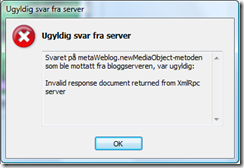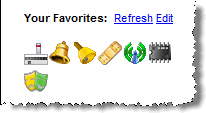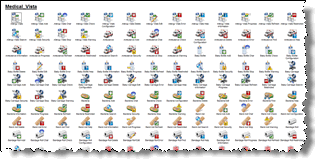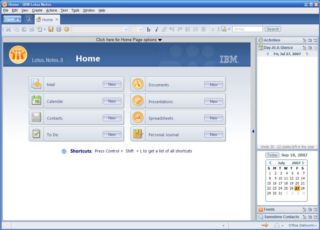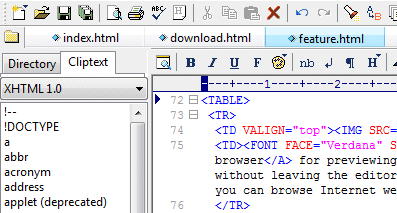How to configure BitLocker so it doesn"t need 72 hours to encrypt 2 TB!
- Setting up BitLocker the wrong way can be extermely slow. For example – after 72 hours my 4 TB-drive was only 49% finished!
- Don’t encrypt harddisks full of files. Start with empty drive and enable BitLocker with “Encrypt used disk space only”
- Use USB 3 – otherwise BitLocker will be extremely slow!
My backup-regime
Albeit I – as a programmer – shouldn’t care too much about backup (haha!), I have always been at the cowards side and backuped everything. Over the years I have been trying out most ways to backup, such as;
- 1,44 MB diskettes – stacks of them!
- CD and DVD burners
- Zip and Jazz drives
- External harddisks of all kinds and sizes
- FTP to my NAS
- Online cloud backup such as Acronis True Image
Even though most of the technologies above does work to some extent, they have allways meant labor, time and cost of different degrees.
This post is about my latest backup-regime. It consists of an USB harddisk docking station for ordinary internal harddisks;

My model is the ICY BOX from RaidSonic. It swallows two harddisks, either 3,5” or 2,5”. By using these types of harddisks, the price goes down a whole lot, plus I already have a stack of older disks. One of the really cool features about this box, is that it can clone a harddisk, even without the hosting computer running.
The ability to clone is where the backup-aspect comes to play for me. By using a huge 4 TB harddisk as my main backup disk, I clone this from time to time to another similar 4 TB disk. I clone at intervals such as once a week. Then I store the cloned harddisk outside the premises.
This is where the need to protect the disk comes in. I don’t want unprotected disks lie around.
Searching the net brings up several candidates to protect an external harddisk. If you search around for best solutions to protect your external drive, you see that for example applications such as VeraCrypt or StorageCrypt are mentioned a lot. If you have Windows 10 Professional or Enterprise, you already have Microsoft’s own BitLocker. Note that you also need a fairly new computer with a security module in place (the so called “Trusted Platform Module” or TPM). Note that the BitLocker wizard will tell you if you miss anything.
Protection provided by tools like BitLocker comes with a price – mainly since protection is in the form of encryption. And that is time. Time to encrypt (and later decrypt) your stuff as you move files to and from your harddisk.
Read on to see how I have configured BitLocker now …