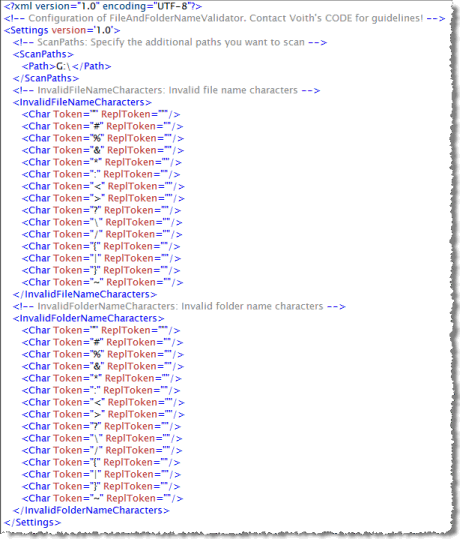Using MindManager? Export the selected topic and all sub topics to Excel
Tags: Microsoft Office Resources Mind Manager
Are you using MindJet's MindManager for your mind maps? Have you ever needed to export your mind map to Microsoft Excel? If so, read on, I have created a macro which traverse all sub-topics from the currently selected topic, and create a simple Excel spreadsheet with most data such a Duration, Start- and Due date etc. including the Topic Notes and a direct link to the topics in your map!
Are you using MindJet's MindManager for your mind maps? Have you ever needed to export your mind map to Microsoft Excel? If so, read on, I have created a macro which traverse all sub-topics from the currently selected topic, and create a simple Excel spreadsheet with most data such a Duration, Start- and Due date etc. including the Topic Notes and a direct link to the topics in your map!