Using MindManager? Export the selected topic and all sub topics to Excel
Tags: Microsoft Office Resources Mind Manager
Are you using MindJet's MindManager for your mind maps? Have you ever needed to export your mind map to Microsoft Excel? If so, read on, I have created a macro which traverse all sub-topics from the currently selected topic, and create a simple Excel spreadsheet with most data such a Duration, Start- and Due date etc. including the Topic Notes and a direct link to the topics in your map!
Are you using MindJet's MindManager for your mind maps? Have you ever needed to export your mind map to Microsoft Excel? If so, read on, I have created a macro which traverse all sub-topics from the currently selected topic, and create a simple Excel spreadsheet with most data such a Duration, Start- and Due date etc. including the Topic Notes and a direct link to the topics in your map!
Convert your selected
topic – such as the main center topic, and all sub-topics to an Excel
spreadsheet in seconds!
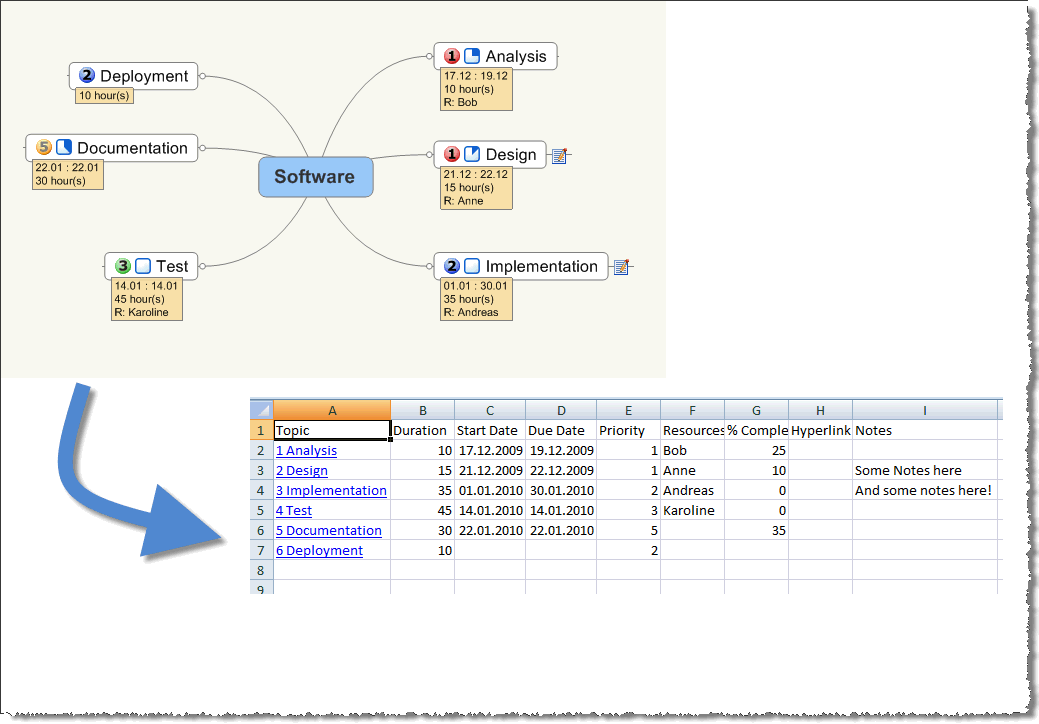
For some years I have been using a multitude of tools to aid me when I create software specifications. MindJet's MindManager have been on the plate for years, but I have always felt that it came kind of short regarding project management. Yes, MindManager can export Microsoft Project MPX files, and otherwise export its data in various formats, but none of which I felt I mastered. One of the standard exports which aren't in MindManager, is export of the map to Excel. What a shame, as I could easily use Excel data!
Searching the net, I came across the Map2Excel macro from ActivityOwner.com. The stuff these folks has published on their web site turned out to be a gold mine of information regarding MindManager programming. The Map2Excel macro exported most data I wanted with links and everything, but wasn't quite to my taste regarding programming style and the way it outputted the data in Excel.
I therefore decided to roll my own macro, with the knowledge and guidance from Map2Excel. My macro uses a pretty straight forward procedural approach and if you have some VB or VBScript experience, you should be able to follow what my macro do. Please note that all code regarding links comes directly from Map2Excel!
Follow the instructions in MindManager on how to add a macro to MindManager. You can choose where you want to place it. I have placed it conveniently in the Application menu like shown below; This makes it really easy to start it.
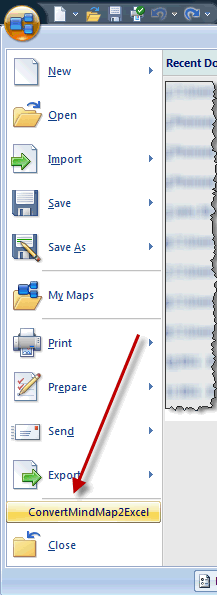
Click here to download the MindManager macro!
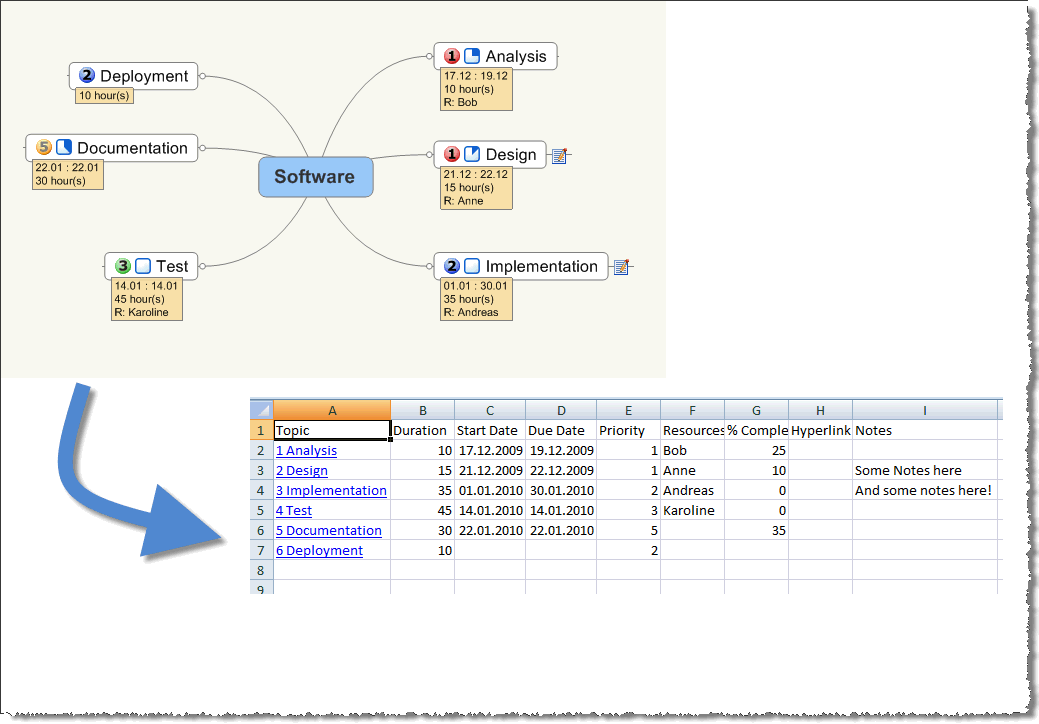
For some years I have been using a multitude of tools to aid me when I create software specifications. MindJet's MindManager have been on the plate for years, but I have always felt that it came kind of short regarding project management. Yes, MindManager can export Microsoft Project MPX files, and otherwise export its data in various formats, but none of which I felt I mastered. One of the standard exports which aren't in MindManager, is export of the map to Excel. What a shame, as I could easily use Excel data!
Searching the net, I came across the Map2Excel macro from ActivityOwner.com. The stuff these folks has published on their web site turned out to be a gold mine of information regarding MindManager programming. The Map2Excel macro exported most data I wanted with links and everything, but wasn't quite to my taste regarding programming style and the way it outputted the data in Excel.
I therefore decided to roll my own macro, with the knowledge and guidance from Map2Excel. My macro uses a pretty straight forward procedural approach and if you have some VB or VBScript experience, you should be able to follow what my macro do. Please note that all code regarding links comes directly from Map2Excel!
Follow the instructions in MindManager on how to add a macro to MindManager. You can choose where you want to place it. I have placed it conveniently in the Application menu like shown below; This makes it really easy to start it.
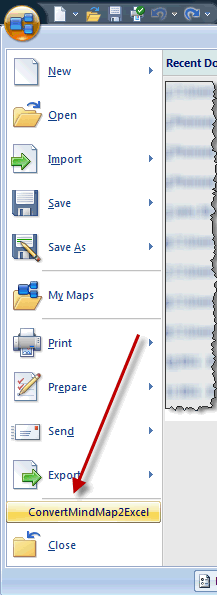
Click here to download the MindManager macro!
Comments
Posted by Steven At 20:39:35 On 22.08.2012 | - Website - |
Posted by Miguel At 01:03:54 On 03.03.2016 | - Website - |